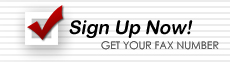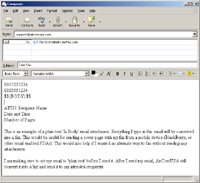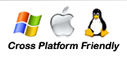Fax From Computer - Email to Fax
Sending the body of an Email as a Fax.
Using AirComUSA, it is possible to attach and send many file types to a fax email. However, there is one type of file that does not have to be attached to an email, this is called "In Body Text". This, of course, is the text within the body of the email itself. In order to let our system know that you want to fax the body of an email, you need to use a special tag: $${BODY}$$. The $${BODY}$$ tag tells our system that any text after it shall be included as a fax.
In the To: field of the email, you would type the email address AirComUSA gives you when you sign up. In the Subject: field, you can type anything you want for your personal reference (the recipient will not see the subject). The first thing you will type in the body is the fax number(s) you wish to send to. Then you will include the special tag $${BODY}$$. Remember that this tag must be typed exactly as it appears on this page.
After the $${BODY}$$ tag is placed, anything you type after this point will be faxed to the fax number(s) above. Feel free to use formatting such as indenting, multiple spacing, and line breaks. However, because this will be a 'plain text' email you will not be able to use varying text sizes, colors, fonts, bold, italics, or underlines.
Make sure you are sending in 'plain text' format. Check that the fax number(s) are correct, and send the email. See the example below for reference.
Click to Enlarge Image
This method can be used to create a quick cover page. Any attachments added to the email will appear after the cover page. Additional attachments will appear in the order you have attached them, for example: You send an email with the $${BODY}$$ tag and the appropriate cover page text below it, you also attach a 2 page .doc file, and a 1 page .pdf file in that order.
The recipient would get a 4 page fax with your cover page, and 3 remaining pages from your attachments, the last one being from the .pdf file.