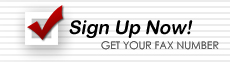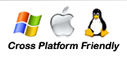FAQ about Web Fax Services
Sending Faxes | Receiving Faxes | Demo Account
Receiving Faxes: How do I view received faxes?
How do I view received faxes?
Your fax document(s) will be delivered to you via email as attachments. They are
sent to the email account that you provide for us. The attachment will either be in .tif
or .pdf format.
By default, Windows opens .tif faxes with "Windows Picture and Fax Viewer". If your
computer opens faxes in another program, and you want to learn how to make your
faxes open with the default Windows program, click here. Faxes in .pdf format
open in the free Adobe Reader and in Preview for MacOS.
 What file format choices do I have when receiving faxes?
What file format choices do I have when receiving faxes?
We currently deliver faxes to you in either .tif or .pdf format. By default, we deliver in .tif (or .tiff) format. To change your preference to .pdf, call us and we will quickly configure your account for you.
 Can I receive faxes at multiple email addresses?
Can I receive faxes at multiple email addresses?
Yes! You can receive your faxes at up to 5 email addresses, at no additional charge. Simply give us a call, or send an email and we will happily add, remove or modify any email address on your account.
 Do I need to download any faxing software?
Do I need to download any faxing software?
No, there is no faxing software needed to use our service. Our system works with your existing email program and faxes can easily be viewed in Windows Picture and Fax Viewer for Windows or Preview for MacOS.
 Will AirComUSA send me junk faxes?
Will AirComUSA send me junk faxes?
No, we will not send junk faxes or advertisement faxes to you. We do our best to keep your fax number private, and we do not share your information with third parties.
 What should I do if I receive a junk fax?
What should I do if I receive a junk fax?
While most of our users never receive junk faxes, we cannot guarantee that you will
never receive one. We do, however, take safeguards to help minimize or eliminate
junk faxes in two ways:
1) If you are able to report the "Calling Number:" that the junk fax was sent from, we
can then block this number from sending you any more faxes.
2) If you forward us the actual fax we will be able to block that number from sending
junk faxes to all of our customers.
 What should I do if I did not receive a fax someone sent to me?
What should I do if I did not receive a fax someone sent to me?
The first thing you should do is verify that the person sent the fax to the correct fax number. Most frequently we find that the number was simply mis-dialed by the sending party. Another issue that we see is that your email service has blocked or filtered out our attempts to send emails to you, keeping us from being able to deliver your faxes. Double check your junk box or deleted items in your email to see if it is filtering out our attempts. Your faxes will be coming from the email address [email protected]. If these suggestions do not work, feel free to give us a call or send an email to [email protected].
 What if someone faxed me multiple pages but I only received one page?
What if someone faxed me multiple pages but I only received one page?
If you are receiving your faxes as .tif files you may want to change the program your
faxes are opened with to Windows Picture and Fax Viewer.
Learn how to go to the next page of a fax in Windows Picture and Fax Viewer.
PDF files will open in Adobe Reader. Adobe Reader is a free viewer that most
computers already have.
If you are using Mac OS you can view all pages of both TIF and PDF files in Preview.
To do this, open the file in Preview. Under the "View" option, select "Drawer". This
should open up a side window that will allow you to see and select the different
pages of the fax.
 Will anyone get a busy signal when attempting to send me a fax?
Will anyone get a busy signal when attempting to send me a fax?
No, our fax service ensures that your customers will never receive a busy signal when faxing you documents.
 How do I ensure that my faxes will not go into my junk folder or be filtered out?
How do I ensure that my faxes will not go into my junk folder or be filtered out?
You may find that your current email provider or client is blocking emails that contain important information such as the emails from AirComUSA.
Below are instructions for some of the more popular email systems. If yours isn't here,
please contact your Email Provider's customer service for their instructions.
Hotmail
Click on Options
Under Junk e-mail click Safe and blocked senders
Click Safe senders
Under Sender or domain to mark as safe type AirComUSA.com
Yahoo
Click on Options
Click Add
From header: contains AirComUSA.com
AOL
Click Settings
Click Filters
Click Create Filter
From:[email protected]