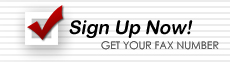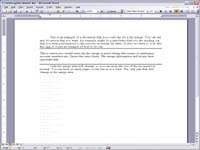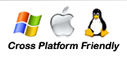How to fax from your computer
If you want to fax the contents of an email try doing one of these:
- Sending an email to fax with html format
- Sending an email to fax with plain text
- How to send a fax merge
Sending an email to fax with html format
In the subject line put <PREF body=html;phone=PutFaxNumberHere>
After you put that in the subject line you can then put your html format into the body of the email. As shown in the example images and color do not show up.
| Sent | Received |
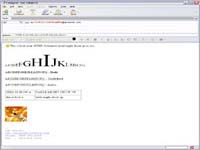 |
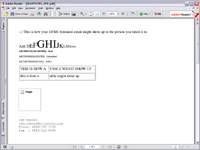 |
Sending an email to fax with plain text
In the subject line put <PREF body=text;phone=PutFaxNumberHere>
After you put that in the subject line you can then put your plain text into the body of the email.
| Sent | Received |
 |
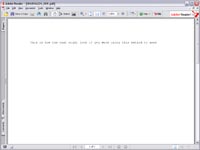 |
Another way to send plain text is to type $${BODY}$$ in the email to learn more about this way go here.
How to send a fax merge
Fax merging is more of an advanced way to send a personalized fax to multiple recipients.
A fax merge needs to have at least two different documents. The first document is the fax that you want personalized. The second document is a merge document that contains the merge information to be formatted into the fax you want personalized.
We will first show you how to set up the fax you want personalized. This document can be made in any format that we accept. To look at the file types we accept go here.
Here is an example of how to set up this document.
Once you have the first document done we are ready to move on to the merge document. The easiest way to do this is to make it in notepad. To open up notepad go to Start, All programs, Accessories, and Notepad.
Here is an example of a merge document.
Lets go over what some of these things mean. The first column is one of the most important, This is where you put the fax number where you want the fax sent to. Make sure they are all ten digit numbers. After you have the fax number in, you can add the information that will show up on the fax, by placing a 'pipe' symbol | (shift + \).The pipe tells the computer to start printing everything after it. When you want to make a new line you need to put a pipe as well. On the example here is what you would have put:
001-555-6820|First Name: John|Last Name: Doe|Title: President|Department: Sales
Here is what will be printed out on that fax:
First Name: John
Last Name: Doe
Title: President
Department: Sales
Notice that the | does not show up on the email. The first pipe just tells the computer to start typing on the fax. All the rest of the pipes tell the computer to start a new lines.
When you type in the second number on the next line down the computer will read this as another email. It will place the information on that line with the fax number at the beginning of the line.
There is one more step to finish up the merge document. We need to tell the computer where to place the merge information on the fax. To do this we need to add a new line at the top of our merge document and add MERGE(A,B,C,D,E)
Example:
MERGE(A,B,C,D,E)
001-555-6820|First Name: John|Last Name: Doe|Title: President|Department: Sales
001-555-6003|First Name: Jane|Last Name: Doe|Title: CEO|Department: Sales
001-555-9226|First Name: Vanessa|Last Name:.....
Now we need to change what A, B, C, D and E are. These tell the computer the X and Y coordinates of where to print the merge information. It also tells the computer what font type and size to use.
A = How far from the top in inches the merge information will be placed (0.0 - 10.0).
B = How far from the left in inches the merge information will be placed (0.0 - 7.0).
C = What font type will be used on the merge information (0-9).
- Arial
- Century Gothic
- Courier New
- Garamond
- Georgia
- Lucida Console
- Lucida Sans Unicode
- Palatino Linotype
- Times New Roman
- Verdana
D = What the font size will be used on the merge information (6 - 36).
E = This is optional, it allows you to make the merge information either bold, underlined, or italic. You can leave it blank or put b, u, or i.
Here are some examples and the effects that they have.
MERGE(0.25,1.0,2,12,)
- The beginning of the text is placed 0.25" from the top and 1" from the left using the font
Courier New and font size 12. No BOLD,
no ITALIC and no UNDERLINE.
MERGE(0.125,0.25,5,8,b)
- This places the
line of text at the top of the fax page, similar to a fax header. The text is bold Lucida Console with font
size 8.
MERGE(2.0,1.0,8,14,bi)
- This text is placed on three lines beginning 2" from the top and 1" from the left
using the font Times New Roman with font size 14, bold and italics.
Once this is done you need to save the merge document file with the extension of .2pl. To do this open the document and click on save as. Where it says file Name: change the extension to .2pl. for example if my file name was faxMerge.txt I would save this as faxMerge.2pl
Now that you have both your fax document and merge document done, you need to make a new email and attach both of these documents. you send it to the same place you would if you were just sending out a normal fax [email protected]. Don't worry about putting anything into the body of the email. Once you have the two documents loaded and sending it to the right place your done. Before you send it make sure to test it to see if you have the merge information being placed at the correct space on your fax document.
To test it, make another notepad with the same information and the .2pl extension, but only send it to yourself by using your fax number. Attach the document and the notepad you just made and sent it to yourself. This way you can make sure everything looks ok before you send it to a lot of people.