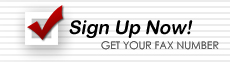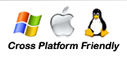Fax Printer Driver
You can easily set up a dedicated fax printer on your computer using the detailed instructions below. You do not need to download any software, everything you need is already on your PC.
First, you will need to go into your Control Panel. To get to the Control Panel click on: Start > Settings > Control Panel.
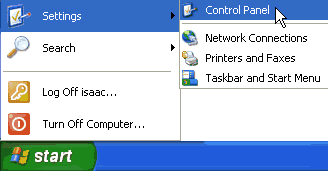
After the Control Panel window pops up, make sure you are in Classic View. If you are
in Classic View the screen will look like the picture below. To switch to Classic View,
click: "Switch To Classic View".
When you are ready, double click on "Printers and Faxes" or in some cases "Printers and Scanners".
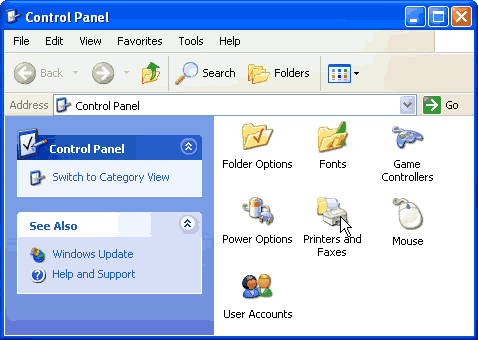
On the left side of the new window below "Printer Tasks", click: "Add a Printer".
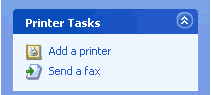
The "Add Printer Wizard" will pop up. Click "Next".
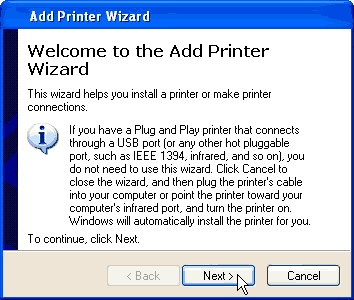
Choose "Local printer attached to this computer". Click "Next".
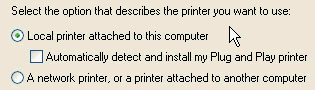
Use the default settings: [LPT1: (Recommended Printer Port)] Click "Next".
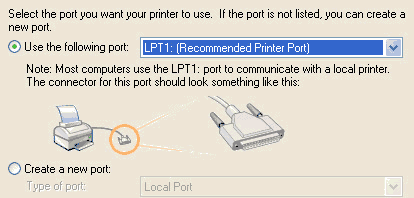
Under "Manufacturer" scroll down to find and select "HP". Under "Printers" scroll down to find and select "HP LaserJet 4P/4MP PS". Click "Next".
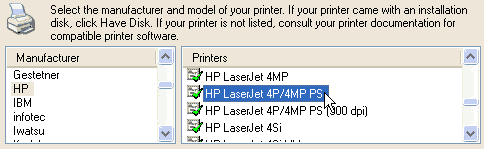
Choose "Keep existing driver (recommended)". Click "Next".
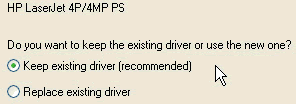
Under "Printer name:" in the text box, type in a short name for your fax printer. Under "Do you want to use this printer as the default printer?" choose "No". Click "Next".
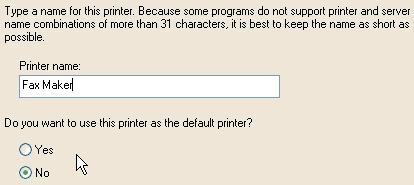
Choose "Do not share this printer". Click "Next".
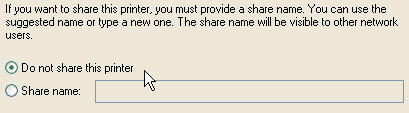
Choose "No".
Click "Next".
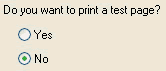
You are done setting up the printer. Click "Finish" and enjoy your new Document Fax Printer.
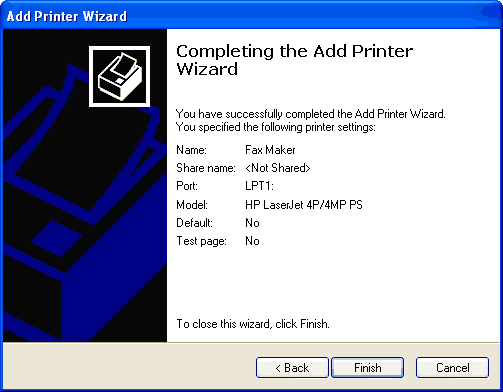
In the past, if you wanted to fax a Microsoft Word© document, and have it look exactly the same. You had to follow the directions below. This is no longer necessary, as we have updated our service to accept Microsoft Word© documents. However you can still feel free to experiment with the suggested method below.
First open the document you want to fax. Now click on File > Print. or press "Ctrl+P"
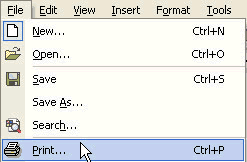
When the Print Menu pops up, Choose the name of the printer that you set up earlier.(see top instructions)
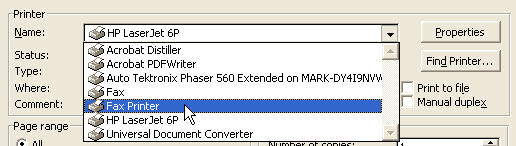
Check the box that says "Print to file".
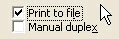
Make sure your Print Menu looks like the picture below.
Click "OK"
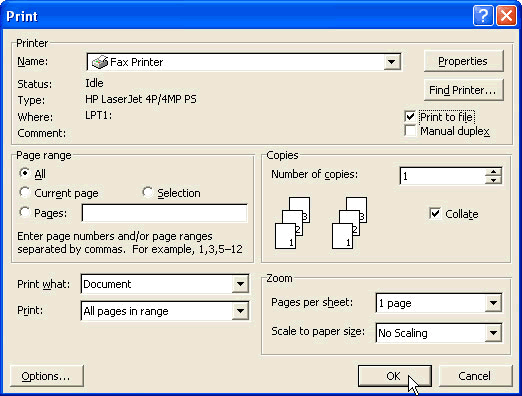
Save the document somewhere easy to find.(My Documents, Desktop, etc.)
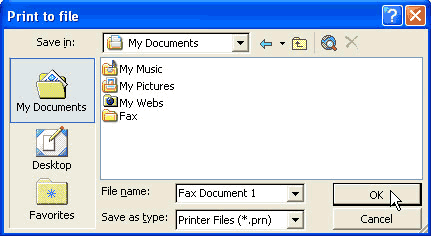
Now all you have to do is attach the file to a fax email. When the email is sent through our system, the recipient will get an easy to view fax that looks just like the document you made.