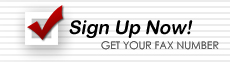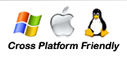Sending a Fax from a iPhone
Sending a fax through your iPhone is as easy as sending an email.

- Create a new email on your iPhone
- In the "Tos" section put the email address AirComUSA gave you after signing up for a real account. If you do not have this please contact AirComUSA.
- Put the fax number(s) in the body of the email. One fax number per line.
- Finally, attach the documents you want to fax.
The order in which you attach your files determines how they will come out of the recipient's fax machine. You should attach your cover page first, and then any additional documents you may have.
Be sure to delete any signature files you may be using; otherwise, our system will send your fax to the phone numbers listed in that file.
When you are ready, send the email. AirComUSA will then distribute your attachments to the fax numbers you listed in the body of your message.
When our servers have successfully sent your email to fax to each number, you will receive a report email confirming that the email to fax went through.
Receiving faxes to your iPhone
To be able to receive your faxes to your iPhone, make sure we have the right email address on your account. You can have up to five email addresses which makes it more convenient for you.
Also you will probably want to receive your faxes as a PDF attachment. If you have not set your account up yet for PDF let us know and we will be able to do that for you very quickly.